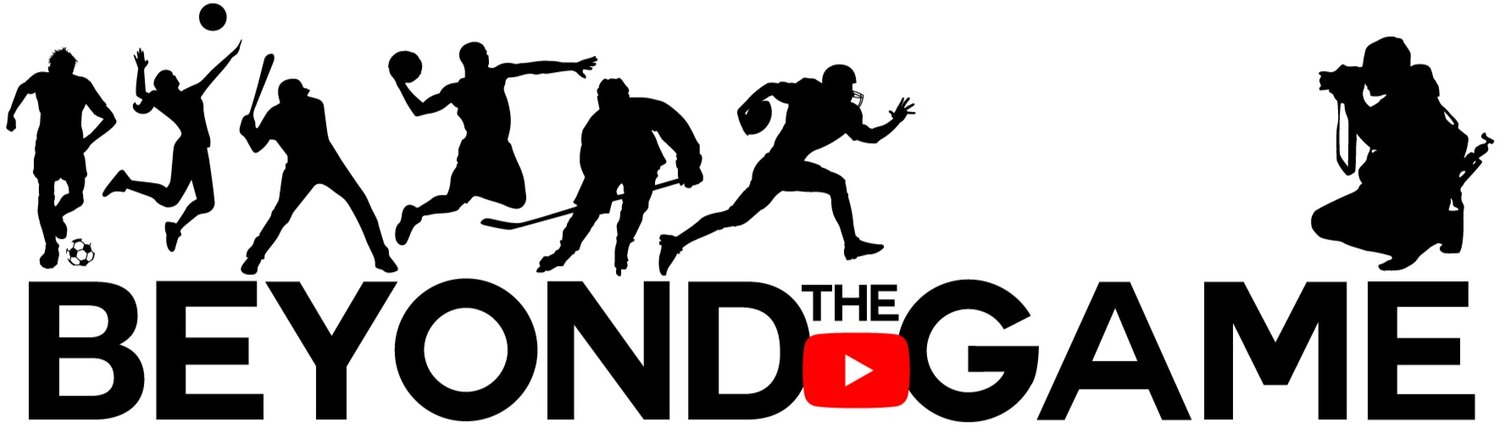Applying a LUT in DaVinci Resolve
Mac and PC
There are two steps to this. We need to Install the LUTs in the software which is simply copy and paste, then step 2 is to apply the LUTs.
Step 1: Install the LUT pack
Open DaVinci Resolve on your computer. Open a project.
Click on the settings icon located in the bottom right corner. A new window will pop up.
Go to Color Management. Scroll down and find 'Lookup Tables'. Then click on 'Open LUT Folder'.
The LUT Folder window pops up. Drag and drop the entire downloaded and unzipped LUT pack folder into the LUT Folder.
Close the LUT Folder. In the 'Color Management' tab, click 'Update Lists'.
Click 'Save'
Step 2: Apply a LUT
Select a clip on your timeline and click the 'Color' tab (find it at the bottom).
Right-click on a node. Go down to '3D LUT' and find your LUTs.
Choose a look from the list and your LUT is applied.
Finally, adjust the intensity using the LUT’s ‘Key Output’ gain.